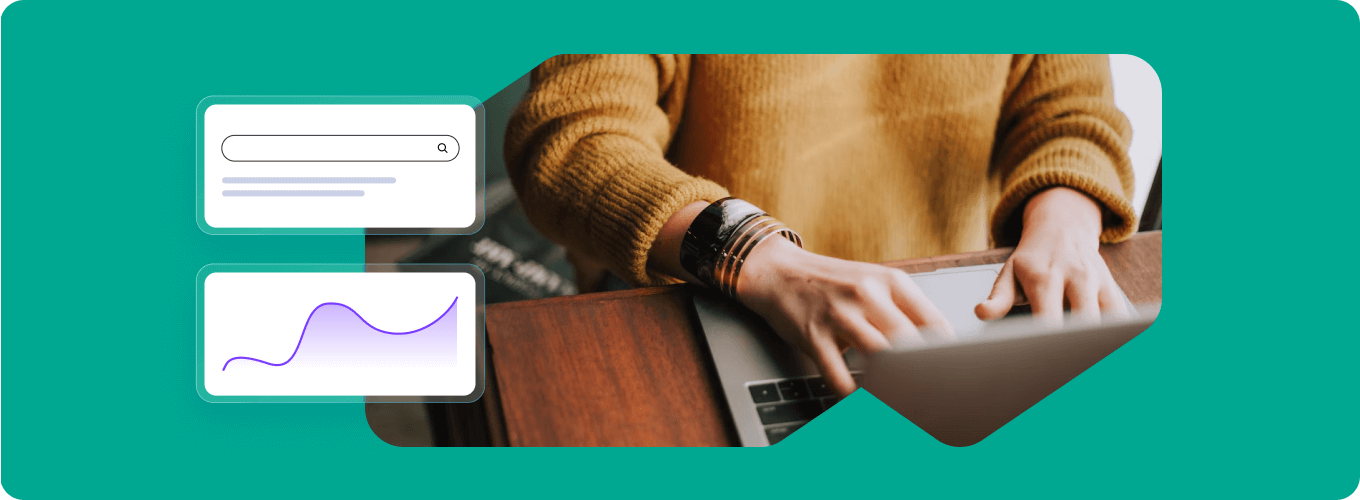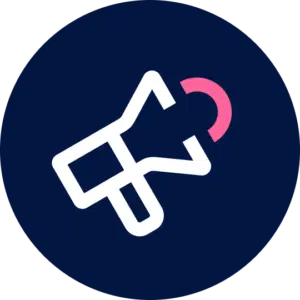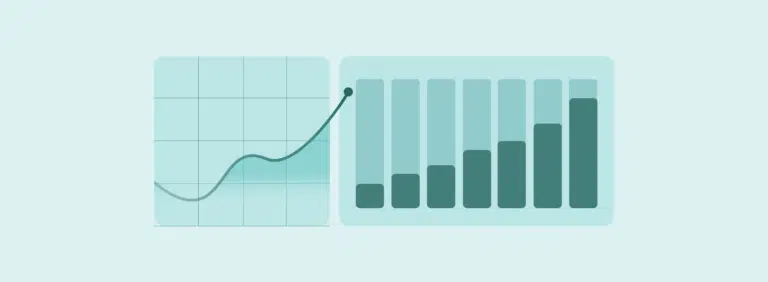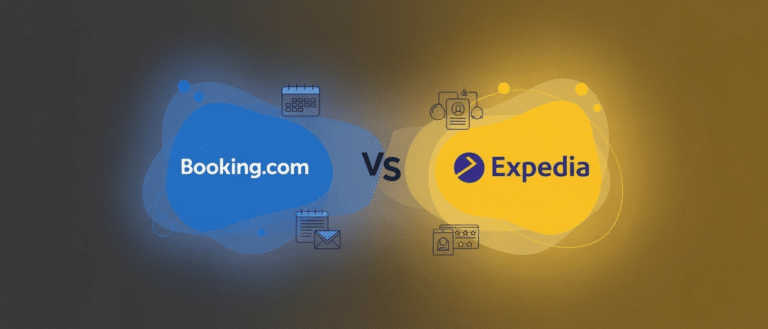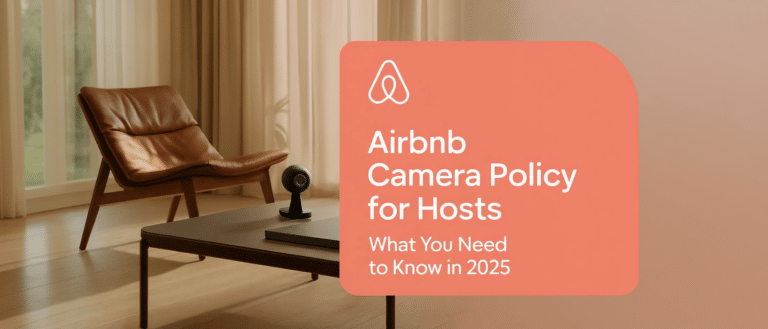We know you. Too many Airbnb bookings to keep track of and certainly too many to go through and organize for your records. What if there was a simple way to filter your short-term rental bookings, by, say, creation date, price, or number of guests? What if you could even choose your own filter credentials, based on how you want to evaluate your past and upcoming Airbnb reservations?
And what if you could have this automatically sent to your cleaners’ inboxes so they can personally review real-time schedules and updates, whenever they need them?
We wondered the same, so we created a new feature on your myGuesty dashboard that allows you to do all this, and more.
Airbnb hosts, we’d like to introduce you to our new sorted bookings feature. The “filter” & “column” settings allow you to view and organize your Airbnb reservations the way you want to see them, so you can evaluate expected revenue, archive bookings, and plan ahead. The “export” & “email” selections complement the sorting capabilities by providing external, savable booking schedules to share and to catalog.
Now you, your cleaners, your key exchangers, your everything can stay on top of your Airbnb schedule – as well as any changes to your schedule – at any time, as needed.
Here’s a closer look at what we’re talking about…
1. Booking Views Feature
The filter options give you a wide range of preferences with which to sort your bookings, as seen above. Each filter can give a unique value to your organization approach.
For instance, if you would like to analyze your revenue, you would select “revenue view” filter. Or, if your cleaning service would like to schedule and stay updated on appointments, they might prefer to sort by “upcoming bookings”, “recently altered”, “recently canceled”, and “recently created”. Or, if you need to archive Airbnb records, you might choose the “past bookings” filter. And so on.
2. Columns Feature
The column views continue on with the clickable options below, which allow you to hand select the sorting view(s) of your bookings that is most beneficial for your needs or preferences as a host...
BOOKING
CREATION DATE
CHECK IN
CHECK OUT
NUMBER OF NIGHTS
PLANNED ARRIVAL
PLANNED DEPARTURE
PLATFORM
INTEGRATION
CONFIRMATION CODE
CANCELLATION DATE
ALTERATION DATE
FINANCIALS
HOST’S PAYOUT
HOST’S TAXES
HOST’S SERVICE FEE
GUEST’S TOTAL PRICE
GUESTY FEE
GUESTY COMMISSION
ACCOMMODATION FARE
CLEANING FARE
SUBTOTAL PRICE
GUEST’S SERVICE FEE
GUEST’S TAXES
GUEST
GUEST LINK
GUEST’S EMAIL
GUEST’S NAME
GUEST
NUMBER OF GUESTS
GUEST’S PHONE
LISTING
LISTING
LISTING’S TITLE
LISTING’S NICKNAME
LISTING’S ADDRESS
LISTING’S CITY
LISTING’S EXTERNAL ID
POST BOOKING
CLEANING NOTES
GUEST NOTES
HOST NOTES
3. Sharing Features (Exports & Invites)
The “export” selection allows you to download a savable, external Excel spreadsheet containing the view of your bookings that you have created on your myGuesty dashboard, according to the selected filters and column options (reviewed above). This can then be shared or filed for your own records.
You can also share the booking views you create from within your myGuesty dashboard with the “invite” button. The “invite” button enables you to pick and choose contacts from your team – be it property managers, third-party services, colleagues, and so on – and grant those contacts access to your booking views.
The invite feature functions as follows. Once you turn on booking view access for a contact on your team, a unique link will be generated and will go live once you hit “save”. The unique link will probably be pretty lengthy, so you may want to shorten it through a tool like bit.ly in order to create a more conveniently accessible URL. If you should ever choose to slide off viewing permission for the contact, that unique link will deactivate.
Keep in mind that the link generated is strictly view-only, so the team members invited to your booking view will not be able to edit, change filters, or alter any information in the view that the host has shared.
There are a number of ways to utilize the “invite” feature. Let’s say you have one amazing cleaning service, but it is really expensive so you’d prefer to only hire that team with your more lucrative reservations. You can adjust the filters on your booking view to show only bookings with payouts over a certain amount (say, $1,000). Then, you can create the view just for the cleaning service in question and share it the view with the relevant contact(s) on that team.
Or, let’s say you have a cleaning company that you hire only after check-outs. You can adjust the filters on your booking view to show only check-out dates, check-out times, and listing addresses. Then, you can invite that cleaning company to view all relevant upcoming reservations.
4. Emails Feature
The “email” feature allows you to send your personally ordered view of your bookings to yourself or to the third-party helpers that service your Airbnb properties.
You also have the option to schedule daily, weekly, or monthly emails for consistent updates of your Airbnb host profile, assorted to your convenience via your chosen, saved filter and column preferences. But wait, there’s more: your bookings will update regularly, and in real-time.
So, if you’re a host with one listing, you can email your cleaner the preferred tailored view of your bookings on a weekly basis, so that the cleaner can review scheduling details at any given moment.
On the other hand, if you’re a host with a few scattered listings, each of which is assigned to a unique cleaning service, then you can send each of your cleaners a bookings view of their relevant listing so they can each stay on top of your various reservations and their scheduled cleaning sessions.
Suddenly, juggling your Airbnb properties became a lot easier.